What is the TrustMark Business Portal?
The Business Portal gives you access to your very own profile on our website. It is a free resource to promote your business and manage communications with your clients.
You can upload your logo, company biography and photos of your work to stand out from the crowd. You can tailor your profile to meet the needs of your business. You can highlight trades you specialise in, to rank better for those specific trades and there is an easy-to-use filtering system, to show what locations you cover.
You're able to easily track conversations with your customers, track the progress and manage when your business is available for chat.
As a Registered Business, you also get access to guidance and templates that help provide clear legislative support, removing any confusion or ambiguity.